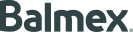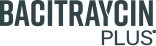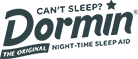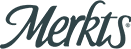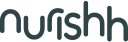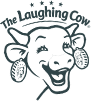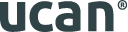Three Easy Steps To Speed Up Your WordPress Website
Website performance is not only critical for providing a good user experience, it is increasingly considered a major ranking factor by Google. So anything you can do to speed up your website provides multiple benefits.
For high-performance, high-availability enterprise WordPress sites, there are literally dozens of steps that we take to ensure quick and reliable page loading. But for most common, general purpose sites, that approach is overkill. So here’s a guide to WordPress optimization “for the rest of us.” Follow these steps and you will likely enjoy a significant performance boost without too much effort or expense:
- Install a Page Cache Plugin
There are several options available, but our two favorites are WP Rocket and W3 Total Cache. Why do we need to consider two options, Well, in our experience, not every website plays well with every cache plugin. So sometimes we use WP Rocket and sometimes we use W3 Total Cache. But these are both great options, so when we launch a new site, we test them both and go with whichever is the most compatible with the site in question. If your primary concern is cost, then we recommend starting with the free version of W3TC. But if your primary concern is convenience, we recommend starting with WP Rocket. While it is a paid plugin, the configuration is dead simple, and for many users, the default configuration will work perfectly well right out of the box. - Optimize Your Images
Images are usually the single largest element of any web page, from a file size perspective. The larger the file size, the slower the web page, so it is crucial to take image optimization seriously. This begins when you’re first setting up your site: It is critical to size your images properly and to optimize them to get the file size down as low as possible. We like to use TinyPNG for this. In fact, we rarely put any image on the web until it has been optimized by TinyPNG — the file size savings are significant, and the image quality is excellent. In some cases, particularly on sites where we are using WP Rocket, we opt for Imagify instead. This is a similar tool built by the WP Rocket team, and the two tools are well integrated. Imagify provides similarly high-quality image compression to TinyPNG, but does so from within the WP dashboard. It can be a simple way to retroactively optimize a large media library if your site has been online for awhile. It also makes it easy to serve your images in next-gen formats such as WebP, while preserving your original images in your media library. - Use a CDN
A content delivery network, or CDN, is a great way to leverage cloud technology to speed up your website. At the very least, images and videos should be served from a CDN so that they are delivered to users as quickly as possible. Again, WP Rocket offers its own CDN called RocketCDN which is a simple and effective option if you’re already using the WP Rocket plugin. If you’re using W3TC, then you might opt for Amazon CloudFront instead. It is a little more difficult to set up, but in our experience, CloudFront’s performance is a bit better than RocketCDN. And a newer third option that we’ve recently started experimenting with is called Bunny Net. So far, we’re liking it for its reliable performance, easy set up, and low cost. We will likely be using Bunny Net more in the future.
WordPress performance optimization can be a never ending adventure if you want it to be. There’s an endless amount of things you can tweak and test, and in some cases it is worth the extra effort to squeeze out every drop of speed that you can. But for most common websites, the three steps above are simple things you can do to realize significant performance gain at little or not cost. And just by doing these three steps, you will already be far ahead of what most people do.